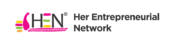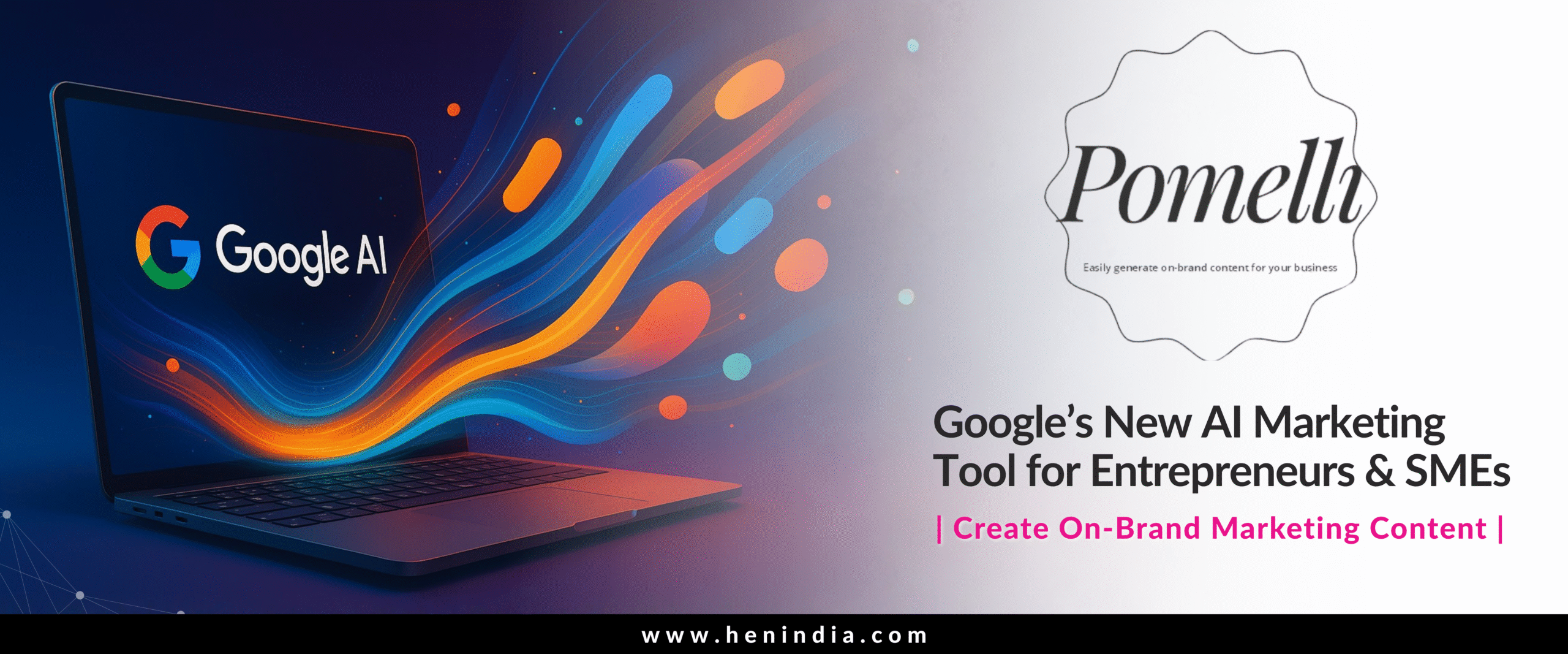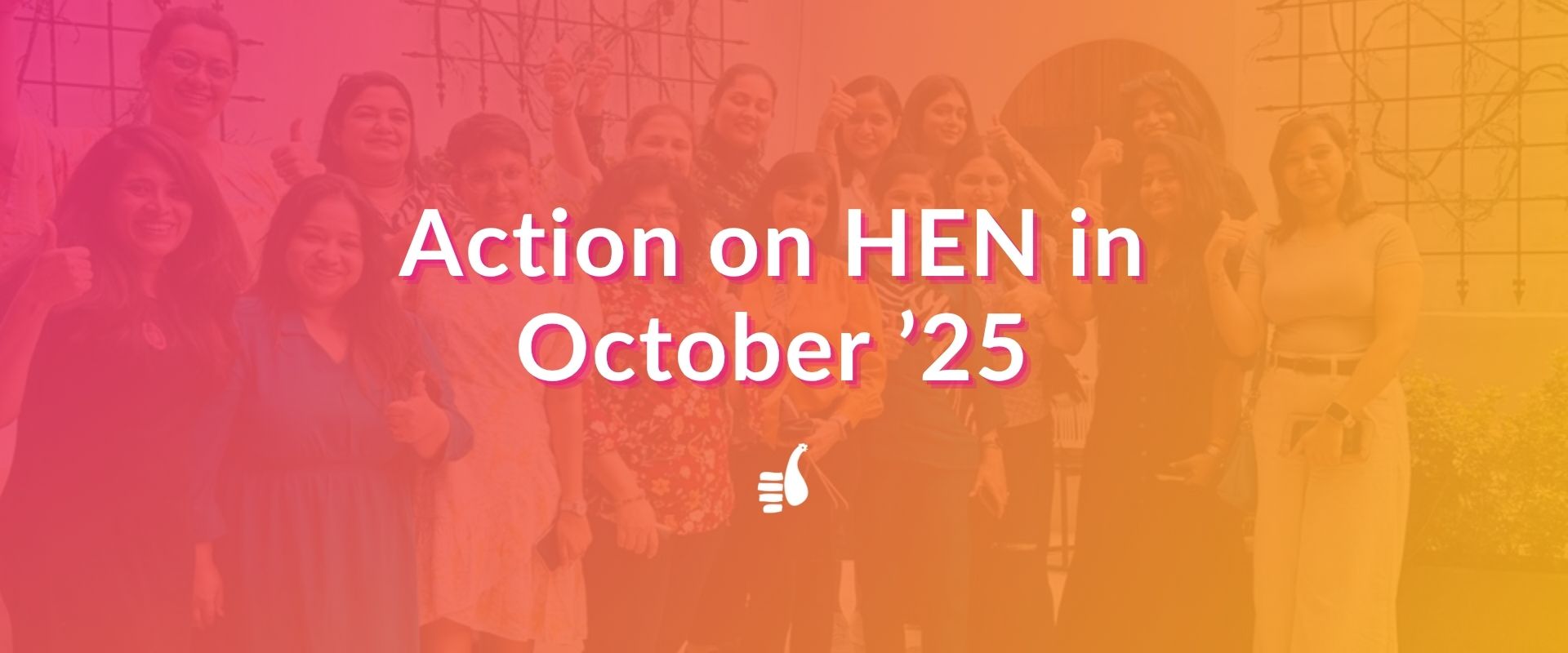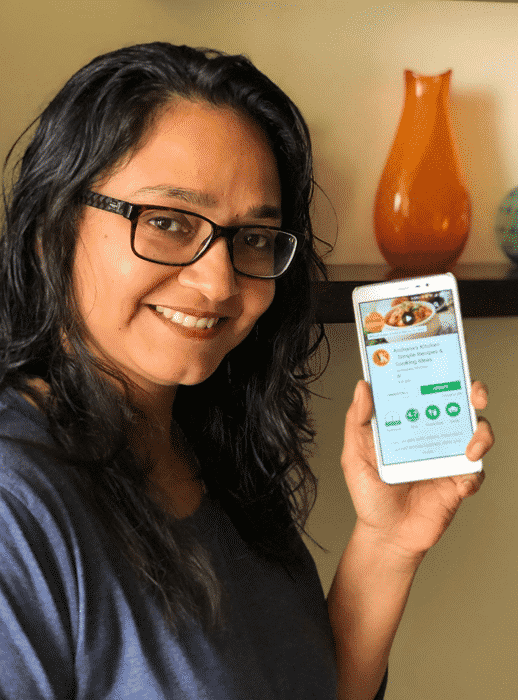The global market for AI code tools, which enable vibe coding, was valued at $6.7 billion in 2024 and is projected to reach $25.7 billion by 2030, growing at a CAGR of 25.2%
As an entrepreneur or small business owner, you’re constantly seeking efficient and cost-effective ways to elevate your brand, streamline your workflows, and ultimately, drive growth.
You need tools that combine creativity, speed, and functionality without the steep learning curve of coding.
You’re likely familiar with Canva’s intuitive design platform, empowering you to create stunning visuals without needing a dedicated design team.
But have you delved into the exciting world of Canva Code?
This powerful feature, often hiding in plain sight, opens up possibilities for automation, customization, and integration directly within your favorite design tool.
1. What Exactly is Canva Code? An Overview for Entrepreneurs and SMEs
Canva Code embraces the innovative concept of vibe coding, a cutting-edge programming approach where users create software by simply describing their desired functionality in natural language, allowing AI to generate the corresponding code.
Canva Code is an AI-driven feature within Canva that transforms simple text or voice prompts into functional, interactive code elements such as quizzes, calculators, forms, and widgets.
Canva Code at its core, allows you to embed interactive elements, automate repetitive tasks, and connect Canva with other applications you already use.
Think of it as adding small snippets of “code” often in the form of app integrations or specific functionalities, directly into your Canva designs.
This goes beyond static images and opens doors to dynamic and engaging content.
Designed with non-developers in mind, Canva Code enables entrepreneurs and SMEs to create dynamic digital tools that can be seamlessly integrated into websites, presentations, social media posts, and more all within the Canva platform.
This means you can leverage the power of external tools and data without needing extensive coding knowledge or hiring expensive developers.
2. Key Features of Canva Code That Empower Small Businesses
2.1. No Coding Required: Democratizing Digital Creation
You can build interactive experiences without any programming knowledge.
Whether it’s a pricing calculator, a booking form, or an interactive quiz, Canva Code handles the technical complexity behind the scenes, making digital innovation accessible to all.
2.2. AI-Powered Prompt-Based Coding
Simply describe what you want; like “create a three-question quiz” or “build a countdown timer for a product launch”-and Canva Code generates the functional code instantly.
You can refine and iterate your creation through natural language prompts until it perfectly fits your vision.
2.3. Seamless Integration Within Canva’s Ecosystem
All coded creations can be embedded directly into Canva designs such as presentations, websites, social posts, and documents.
You do not need to switch between multiple tools now. This results in saving time and maintaining brand consistency across formats.
2.4. Multi-Device Responsive Design
Canva Code builds responsive interactive elements that work flawlessly across desktop, mobile, and tablet devices, ensuring that your customers have a smooth experience regardless of how they access your content.
2.5. Customization and Branding
After generating the code, you can personalize colors, fonts, layouts, and styles using Canva’s familiar design tools, aligning interactive elements perfectly with their brand identity without touching a line of code.
2.6. Speed and Efficiency: Reduce Time-to-Market
What traditionally took days or weeks of developer time can now be done in minutes.
This rapid turnaround enables you to capitalize on trending topics, seasonal campaigns, or market opportunities faster than competitors.
2.7. Built-in Safeguards and Ethical Use
Canva has integrated multi-layered safety features to prevent harmful or inappropriate content generation, encouraging responsible use of AI-generated code.
3. Diving Deep: Exploring the Different Facets of Canva Code
3.1. App Integrations:
- Embed content: Directly insert YouTube videos, Google Maps, social media posts, and more into your designs.
- Pull data: Connect to Google Sheets to automatically update charts and graphs with the latest information.
- Generate designs: Create designs dynamically based on data from platforms like Airtable.
- Automate workflows: Trigger actions in other apps based on events in Canva.
3.2 Embed Codes:
Canva allows you to embed custom HTML code snippets into your designs.
While this requires a bit more technical know-how, it opens up possibilities for embedding interactive widgets, custom forms, and other unique elements unavailable through standard integrations.
3.3. Canva Buttons:
These interactive elements allow you to add calls-to-action that trigger specific events when clicked in a published design (e.g., opening a website link, or sending an email).
While seemingly simple, they add a layer of interactivity to your static designs.
3.4. Dynamic Templates:
By connecting templates to data sources, you can create designs that automatically update with new information.
This is incredibly useful for generating reports, social media updates with real-time metrics, or personalized marketing materials.
4. Practical Applications: How SMEs Can Leverage Canva Code
The true power of Canva Code lies in its practical application. Here are some concrete examples of how entrepreneurs and SMEs can use it:
4.1. Marketing Materials:
- Social Media: Embed live polls or quizzes into your social media graphics to boost engagement. Automatically update social media templates with the latest product information or promotions pulled from a spreadsheet.
- Presentations: Embed interactive charts and graphs that automatically update with sales figures from your CRM or financial software. Include embedded maps to showcase your business locations.
- Email Marketing: Embed dynamic countdown timers or personalized product recommendations pulled from your e-commerce platform.
- Website Graphics: Embed interactive maps, customer testimonials from social media, or dynamic banners showcasing real-time offers.
4.2. Internal Operations
- Reports: Create visually appealing reports with charts and graphs that automatically populate with data from your internal databases or spreadsheets.
- Training Materials: Embed instructional videos or interactive quizzes to enhance employee training.
- Team Collaboration: Use dynamic templates to create project updates or progress reports that automatically reflect the latest information.
4.3. Customer Engagement
- Surveys and Feedback Forms: Embed Typeform surveys directly into your designs to gather valuable customer insights.
- Interactive Content: Create engaging quizzes or polls to interact with your audience and gather data on their preferences.
5. Getting Started with Canva Code: A Step-by-Step Guide
While the term “code” might sound intimidating, using Canva Code is often quite straightforward, especially with pre-built integrations. Here’s a general guide to get you started:
- Access Canva Code: Open Canva on desktop or mobile, navigate to the search bar or AI section, and select “Canva AI” followed by “Code for me”.
- Enter Your Prompt: Describe the interactive element you want to create. Be as specific as possible (e.g., “Create a feedback form with name, email, and message fields”).
- Refine Your Creation: Use conversational prompts to tweak the design or functionality until it meets your needs.
- Preview and Test: Use the preview panel to interact with your creation and ensure it works as intended.
- Integrate and Publish: Embed the generated code directly into your Canva designs or publish it as a standalone website or digital asset.
Here are the steps you need to follow for integrations with external accounts.
- Identify Your Needs: Determine which repetitive tasks you want to automate, which data you want to visualize, or which external tools you want to connect with Canva.
- Explore Canva’s Integrations: Navigate to the “Apps” section within Canva (usually found on the left-hand sidebar). Browse the available integrations to see if the tools you use are listed.
- Connect Your Accounts: Follow the on-screen instructions to connect your Canva account with the desired external application. This usually involves authorizing Canva to access certain data.
- Utilize the Integration: Once connected, you’ll typically find new elements or options within the Canva editor that allow you to pull data, embed content, or automate tasks based on the integration.
- Experiment and Learn: Don’t be afraid to try out different integrations and features. Canva’s intuitive interface makes it easy to experiment and see how Canva Code can enhance your workflows.
- For Embed Codes: If you’re using custom embed codes, ensure you have the correct HTML snippet and follow Canva’s instructions for embedding it into your design. Be cautious with code from untrusted sources.
6. Potential Challenges and How to Overcome Them
While Canva Code offers significant advantages, there are a few potential challenges to be aware of:
- Integration Limitations: Not all apps offer direct integration with Canva, and even existing integrations might have limitations in terms of the data or functionality they expose.
- Solution: Regularly check Canva’s app library for new integrations and explore alternative solutions if a direct integration isn’t available. Consider using embed codes for more flexibility, if you have the technical expertise.
- Data Security and Privacy: When connecting external accounts, ensure you understand the data permissions you are granting to Canva.
- Solution: Review the privacy policies of both Canva and the integrated app. Only grant necessary permissions and be mindful of sensitive data.
- Technical Expertise for Embed Codes: Using custom embeded codes requires some understanding of HTML.
- Solution: Utilize online resources, and tutorials, or consider seeking assistance from a web developer if you’re not comfortable with code. Focus on pre-built integrations for simpler use cases.
- Dependence on External Services: If a connected external service experiences downtime or changes its API, it could affect the functionality of your Canva Code integrations.
- Solution: Stay informed about the status of your connected services and have contingency plans in place.
Some Considerations for SMEs Using Canva Code:
- Complex Backend Needs: Canva Code is ideal for front-end interactive elements but not suitable for complex backend functions like payment gateways. or user authentication.
- Code Optimization: AI-generated code may require review for SEO and performance optimization if used extensively on websites.
- Avoid Over-Reliance: While Canva Code accelerates the creation, balancing automation with unique creativity is essential to avoid generic outputs.
7. FAQ's
No, Canva Code is designed for users with zero coding skills. You just describe what you want, and the AI generates the code for you.
Yes, after generation, you can personalize colors, fonts, and layouts using Canva’s design tools to align with your brand.
You can create quizzes, calculators, forms, countdown timers, surveys, interactive presentations, and more.
Yes, all creations are responsive and work seamlessly across desktop, mobile, and tablet devices.
Canva Code is best for front-end interactive elements. Complex backend functionalities still require developers.
Canva has implemented multi-layered safeguards and encourages ethical use to prevent harmful or unsafe content.
Related Post
5. Final Thoughts: Embracing the Power of Canva Code for Business Success
By embracing its capabilities, you can automate tasks, create more engaging content, integrate seamlessly with your existing workflows, and ultimately, drive greater efficiency and growth for your business.
For small businesses looking to innovate without the overhead of technical expertise, Canva Code is an indispensable tool in 2025 and beyond.
Canva Code is transforming how entrepreneurs and SMEs approach digital creation, making innovation faster, easier, and more accessible than ever before.
Embrace this tool to future-proof your business and engage your audience like never before.
Dive in, explore the integrations, and unlock the untapped potential within your Canva account.
Article Contribution by: Sapna Garg